Accessing Full Screen Mode
Click the Maximise button (⛶) in the task details header to expand the view to occupy the full right side of your screen.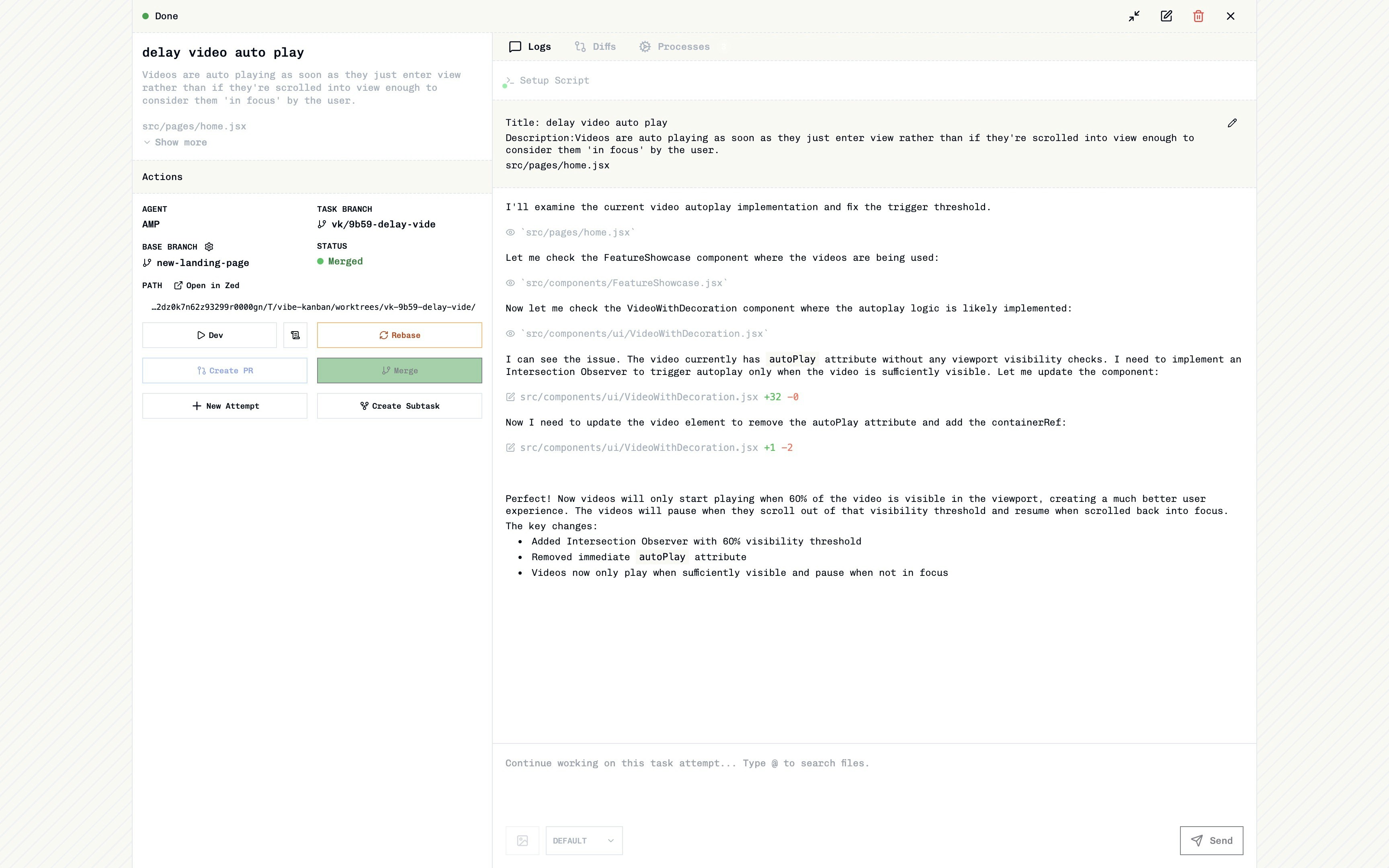
Interface Layout
Full screen mode uses a two-column layout:Left Sidebar
- Task Information: Title, description, and metadata
- Development Toolbar: Primary development actions
- TODOs: Task checklist and progress tracking
- Relationships: Subtasks and parent task links
Right Panel
- Tab Navigation: Switch between Logs, Diffs, and Processes
- Content Area: Active tab content with real-time updates
- Follow-up Section: Additional context and actions
Core Features
Development Server
Start and manage your project’s development environment directly from the task interface. Controls:- Dev (▶️): Start the development server using your project’s configured dev script
- Stop Dev (⏹️): Terminate the running development server
- View Logs (📄): Jump to process logs to monitor server output
Git Operations
Rebase
Keep your task branch up-to-date with the latest changes from the base branch.- Automatic Detection: The rebase button appears when your branch is behind the base branch
Merge
Integrate your completed work back into the base branch.- Availability: Disabled when an open pull request exists
- Success Indication: A “Merged!” notification confirms successful integration
Push & Pull Request Management
- Create PR: Opens pull request creation dialog for new branches
- Push to PR: Updates existing pull request with latest changes
- Auto-detection: Automatically detects existing PRs and adjusts button behavior
Task Management
History & Attempts
View and manage all task attempts from the full screen interface.- History: View all previous attempts for this task, review execution status and outcomes, and switch between different attempts to compare results
- New Attempt: Create additional attempts when previous approaches didn’t work as expected or when testing different implementation strategies
For detailed information about when and why to create new attempts, see Creating Task Attempts.
Subtasks
Break down complex tasks into manageable pieces.- Create Subtask (🔀): Opens task creation form with:
- Parent task automatically linked
- Initial base branch set to the current attempt’s branch
- Subtasks link to specific task attempts, not tasks themselves
Creating new task attempts affects existing subtasks, as they remain linked to their original parent attempt.
Monitoring & Analysis
Logs Tab
The Logs tab provides real-time streaming of coding agent activities and reasoning. You can see the agent’s thought process, actions being taken, and responses as tasks are executed. Process events from development servers, builds, and script execution are also logged here.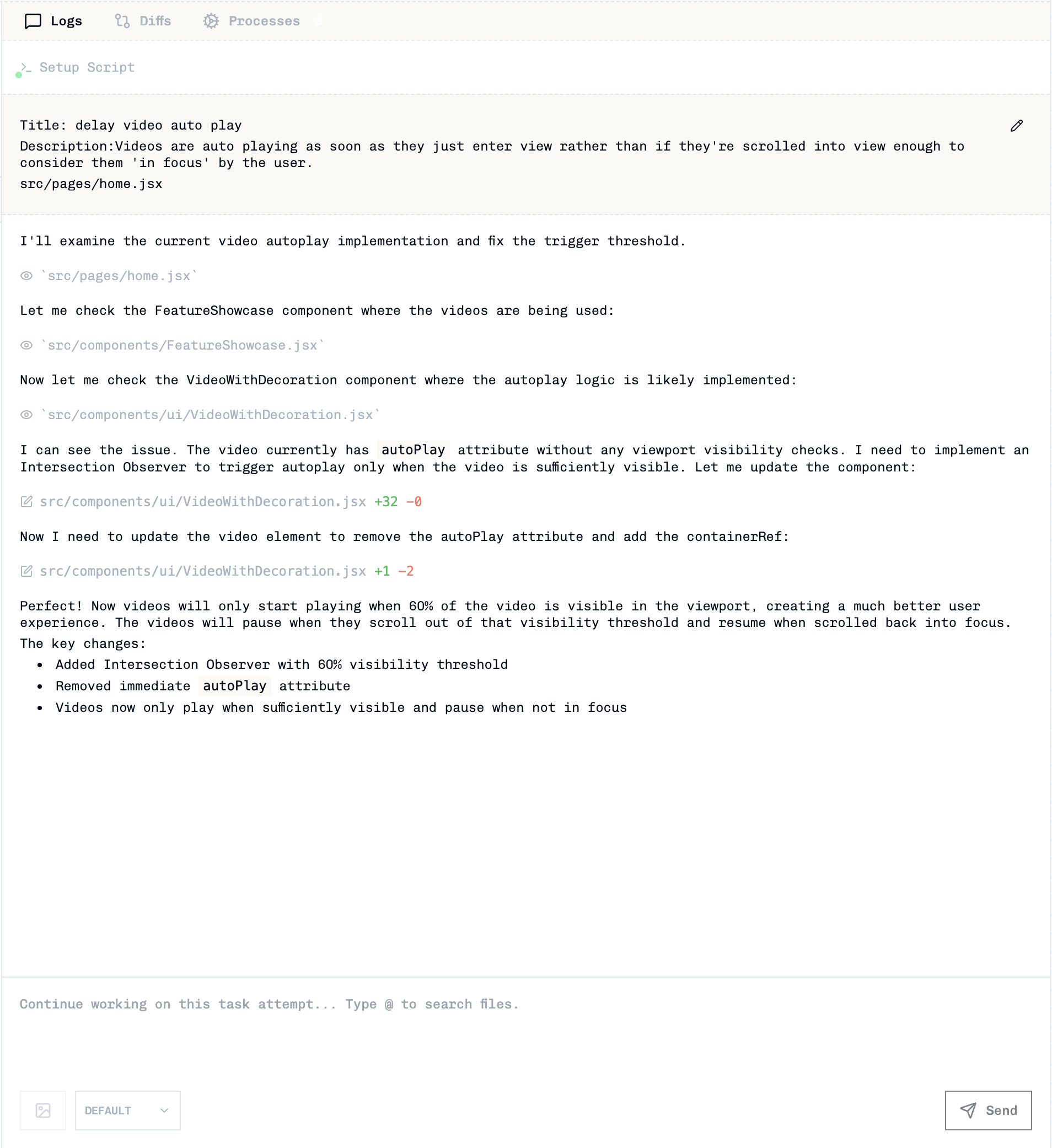
Diffs Tab
The Diffs tab provides a visual representation of all code changes made during task execution. It shows a git diff between your branch and the base branch, with syntax highlighting and language-aware code formatting. You can see a summary of added, modified, and deleted files with precise line-by-line change tracking and context.
Processes Tab
The Processes tab displays a timeline view of all running and completed processes. You can track the status of running, completed, failed, and stopped processes with their complete execution timeline. Click any process to view its specific output logs, and use the interactive controls to stop running processes directly from the interface.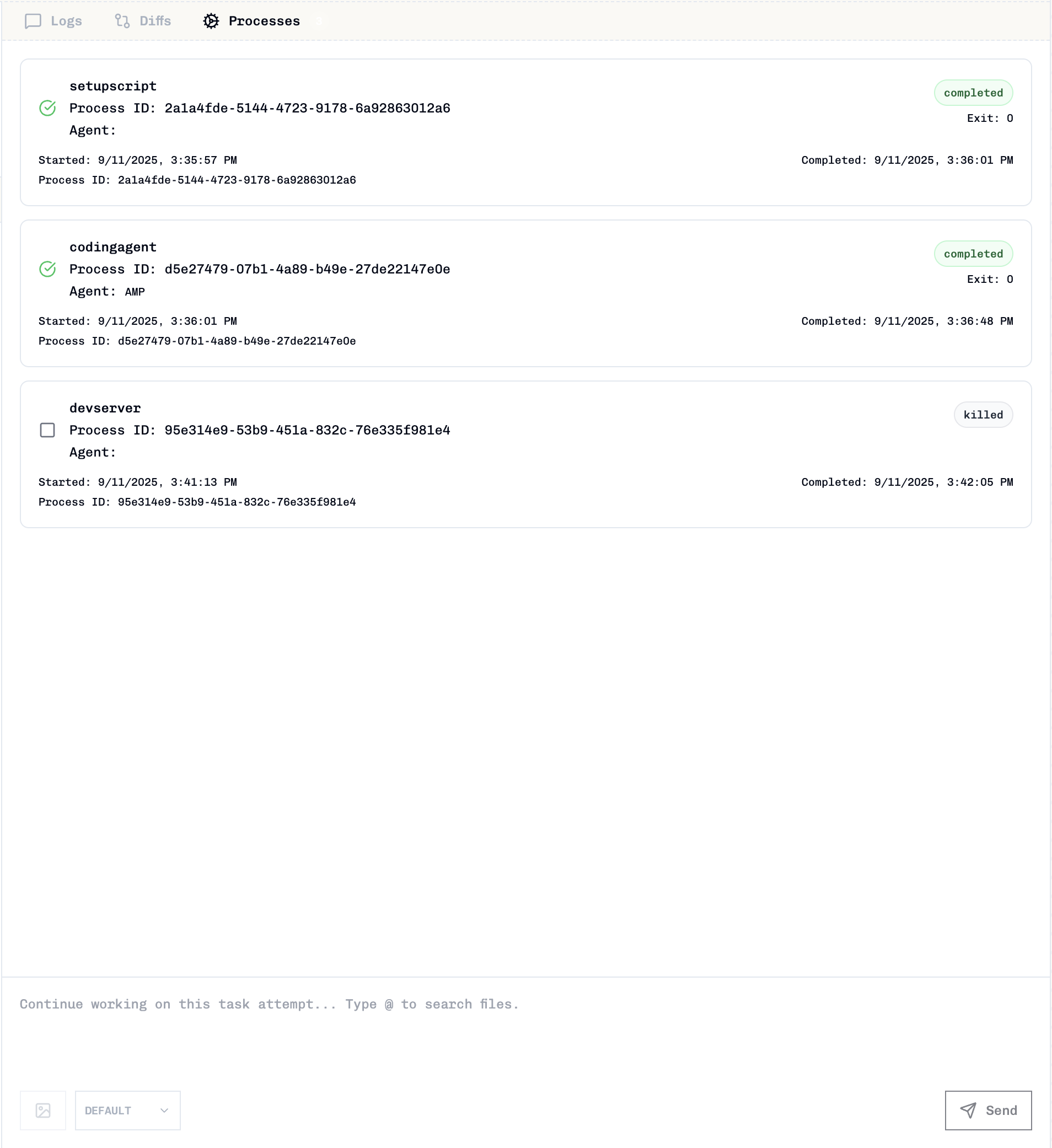
Navigation & Controls
Keyboard Shortcuts
- Escape: Exit full screen mode and return to sidebar view
- n: Create a new task attempt
Exiting Full Screen Mode
- Click the Minimise button in the header
- Press Escape key
- Click the × button to close the task panel entirely
- Navigate to a different task or project
Related Documentation
- Creating Task Attempts - Learn about task attempt lifecycle
- Reviewing Code Changes - Deep dive into diff analysis
- Resolving Rebase Conflicts - Handle rebase conflicts and merge issues
- Creating Tasks - Task creation and management
- Agent Configurations - Customise AI agent behaviour