Opening the Code Review Interface
1
Access the task
Click on any task in the In Review column to open it.
2
View the diffs
Click the Diff icon to view all the code changes made by the agent.
Adding Review Comments
Line-Specific Comments
To provide feedback on specific lines of code:1
Locate the line
Find the line you want to comment on in the diffs view.
2
Add a comment
Click the plus icon (+) at the beginning of the line to create a review comment.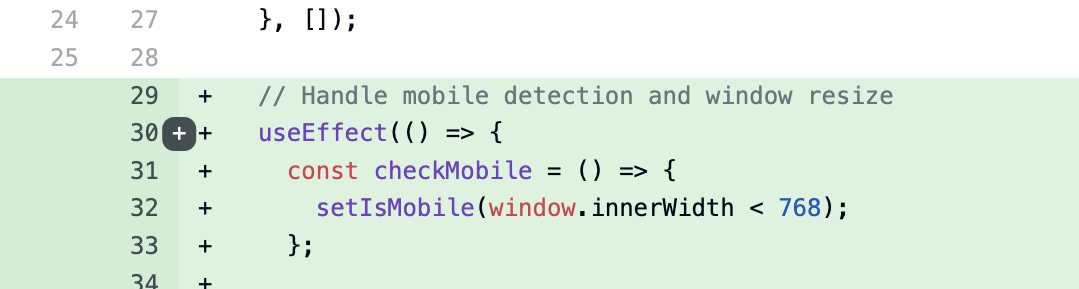
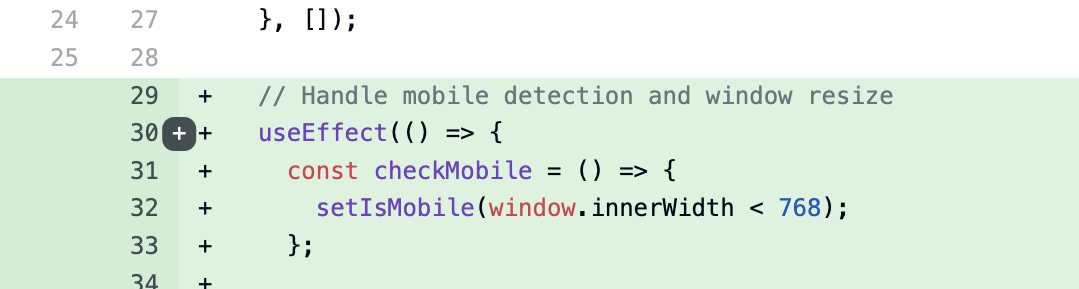
3
Write your feedback
Enter your comment in the text field that appears. You can provide suggestions, ask questions, or request changes.
Multiple Comments Across Files
You can create several review comments across different files in the same review:- Add comments to multiple lines within a single file
- Switch between different changed files and add comments to each
- All comments will be collected and submitted together as part of your review
Review comments are not submitted individually. They are collected and sent as a complete review when you submit your feedback.
Submitting Your Review
1
Submit the review
Click the Send button to send all your feedback to the coding agent.
All comments are combined into a single message for the coding agent to address.
2
Task moves back to In Progress
Once submitted, the task returns to the In Progress column where the agent will address your feedback and implement the requested changes.