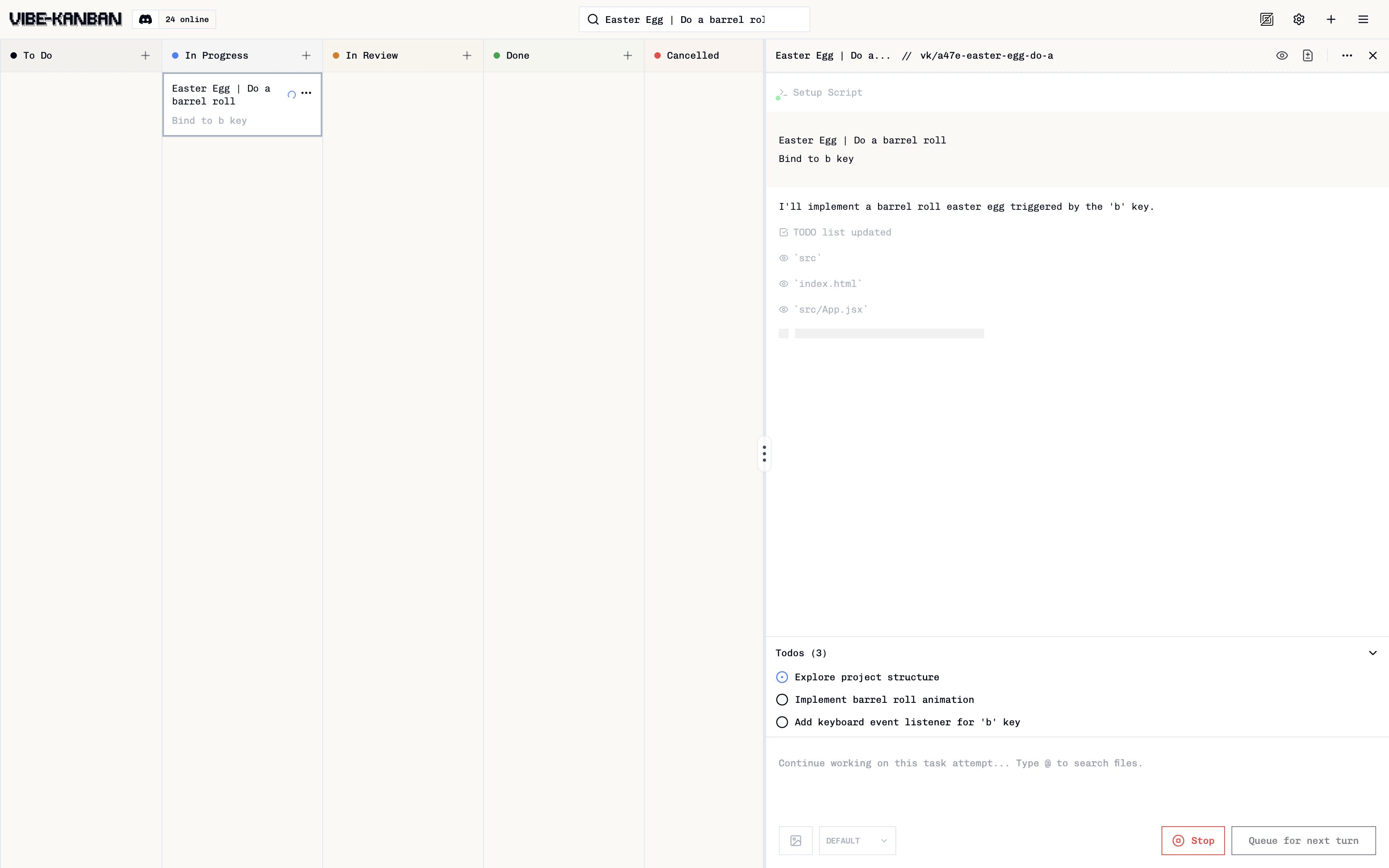
What Happens During Execution
When you start a task attempt, Vibe Kanban orchestrates several steps to create an isolated environment and execute your task:- Git Worktree Creation: An isolated environment is created for this task attempt
- Setup Scripts Run: Any setup script defined in your project settings runs automatically
- Agent Execution: The coding agent processes your task using the title and description
- Real-time Monitoring: Watch progress through streaming logs in the task interface
- Follow-up Questions: Continue the conversation after execution to refine results
Git Worktrees
Vibe Kanban uses Git worktrees to create isolated environments for each task attempt. These environments are ephemeral and automatically cleaned up after execution completes.Worktrees ensure task attempts don’t interfere with each other or your main working directory.
Execution Flow
1. Setup Script
The first log you’ll see is your project’s setup script running (if configured). This installs dependencies and prepares the environment before the agent starts working.2. Task Sent to Agent
Your task title and description are sent to the agent. You’ll see this as the initial message that kicks off the work.3. Real-Time Actions
As the agent works, each action appears in real-time:- Reasoning: The agent’s thought process as it analyses your task
- Commands: Shell commands being executed
- File operations: Files being created, modified, or deleted
- Tool usage: API calls, searches, and other tool invocations
- Responses: Agent messages and status updates
4. Action Approvals
Approvals are currently supported for Codex, with Claude Code coming soon.
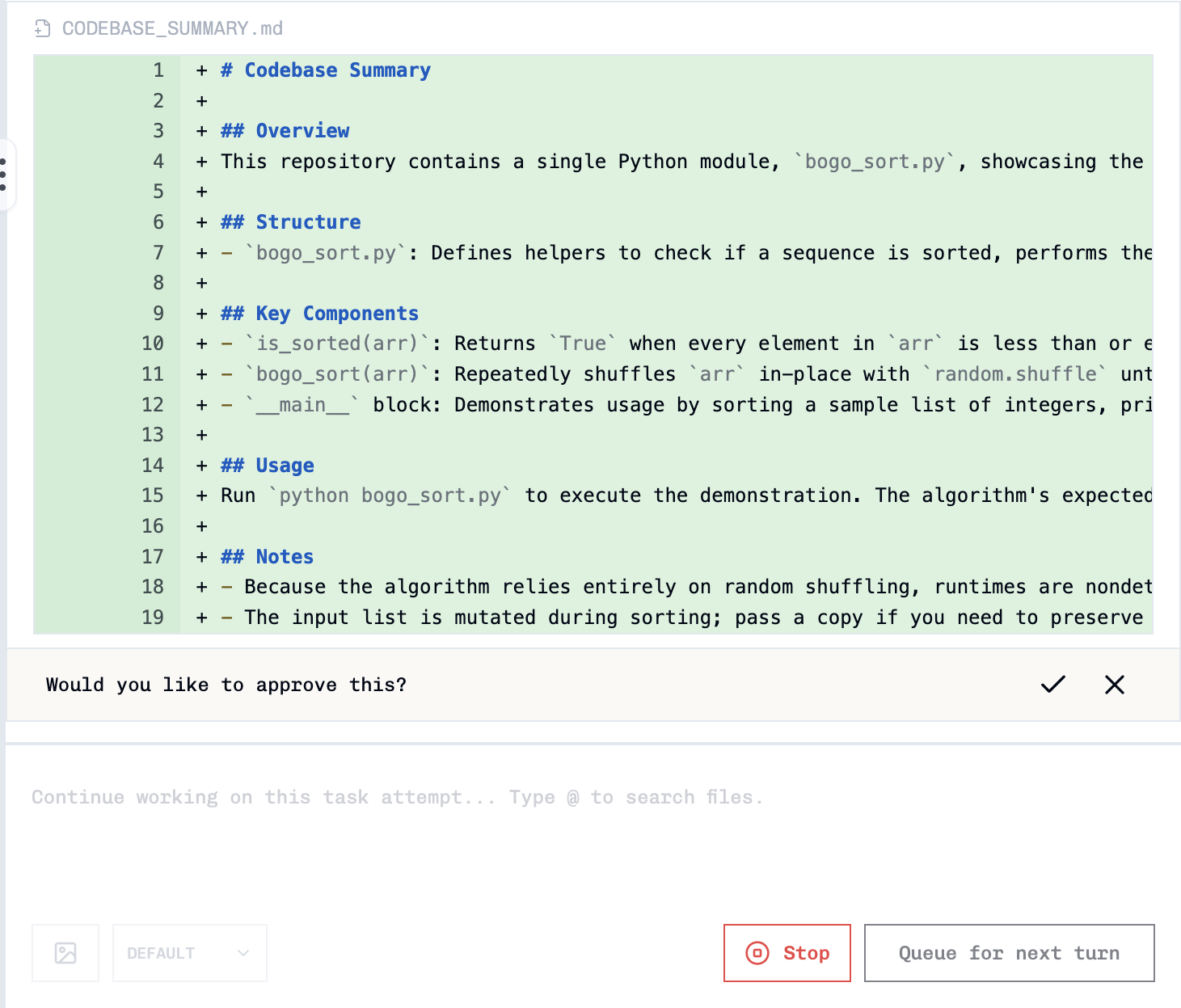
5. Cleanup Script
After every agent turn, your cleanup script runs (if configured). This is useful for running linters, formatters, or other post-execution tasks.6. Commit Messages
Vibe Kanban generates commit messages based on the last message sent by the agent. These automated messages may not always be the most descriptive.Interacting During Execution
Keyboard Shortcuts
- Cmd/Ctrl + Enter: Send a message to the agent
- Enter: Create a new line in the message field
- Shift + Tab: Switch agent profile (e.g., from PLAN to DEFAULT)
Viewing Task Details
Click the task title in the top left to navigate to the task view.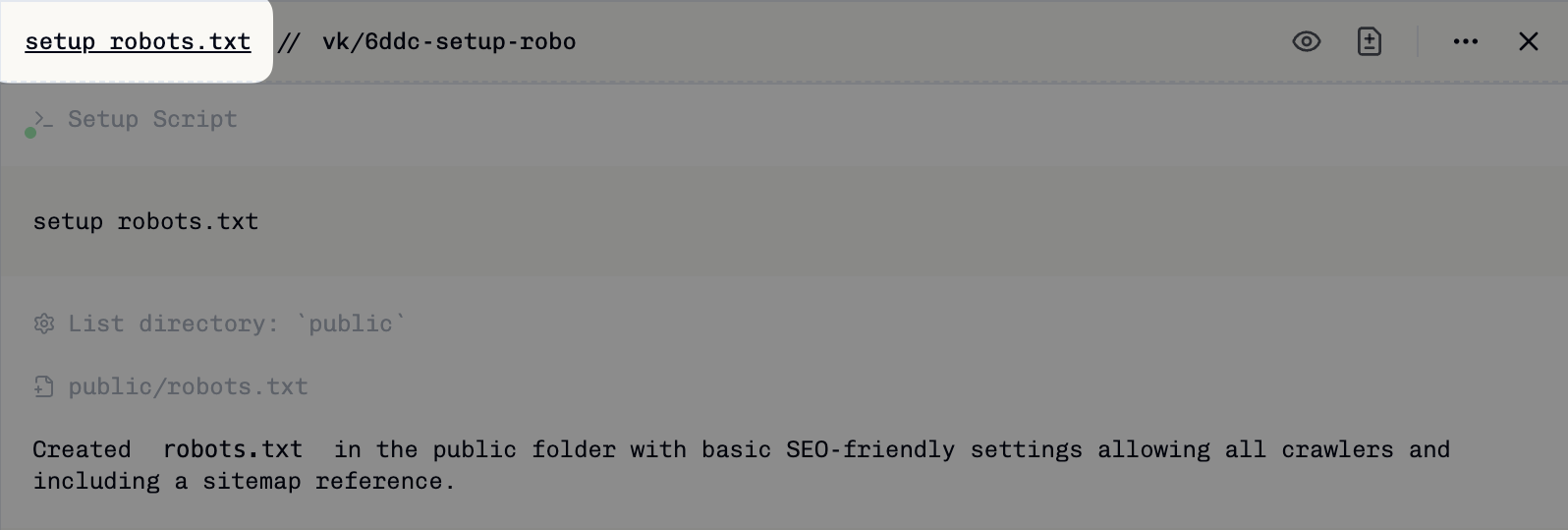
- See the full task description
- Edit the task title or description
- View all task attempts
Editing Previous Messages
Message editing is supported by Claude Code, Amp, Codex, Gemini, and Qwen.
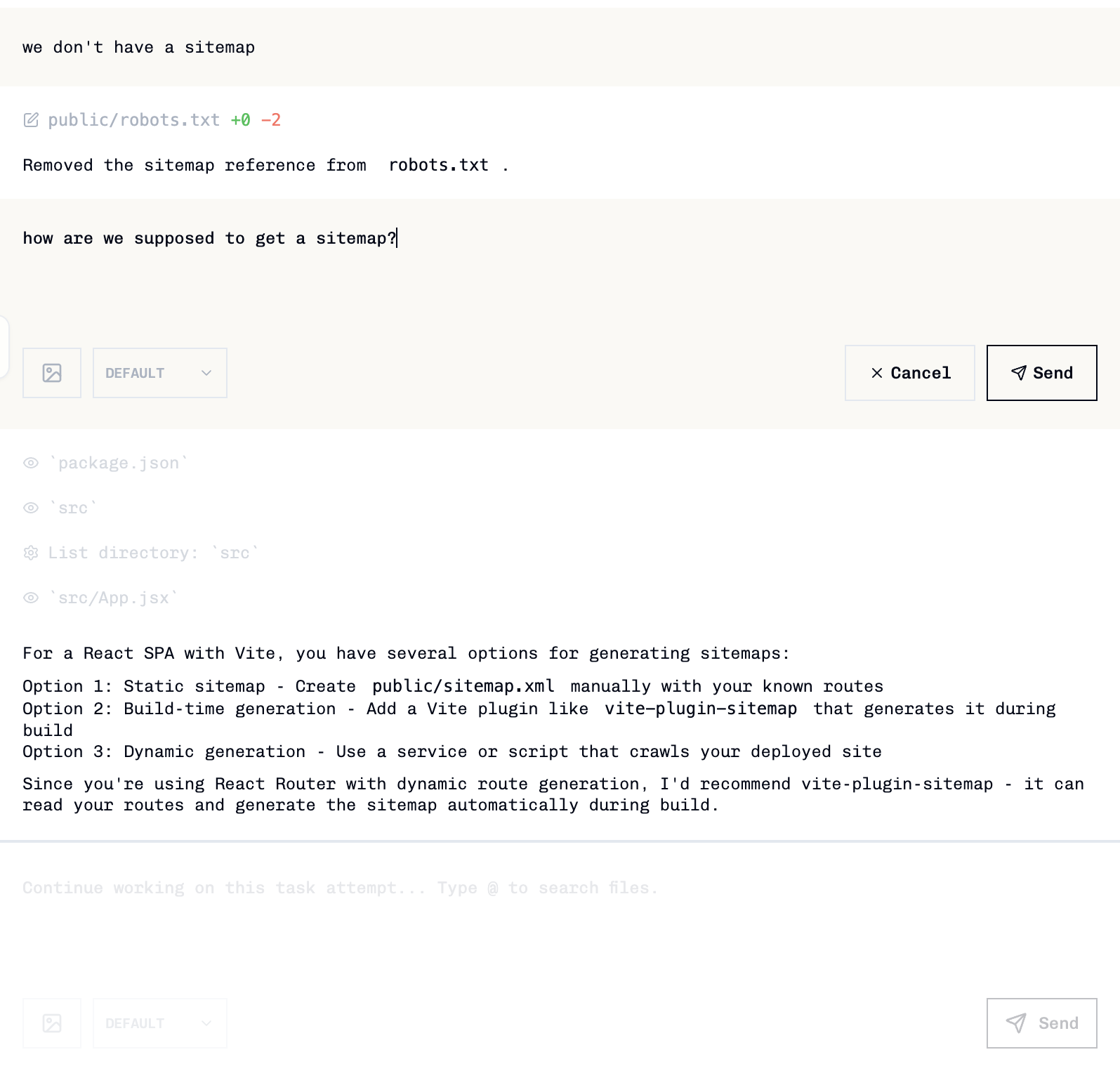
Viewing Processes
Click the triple dot icon in the top right and select View Processes to see all running and completed processes.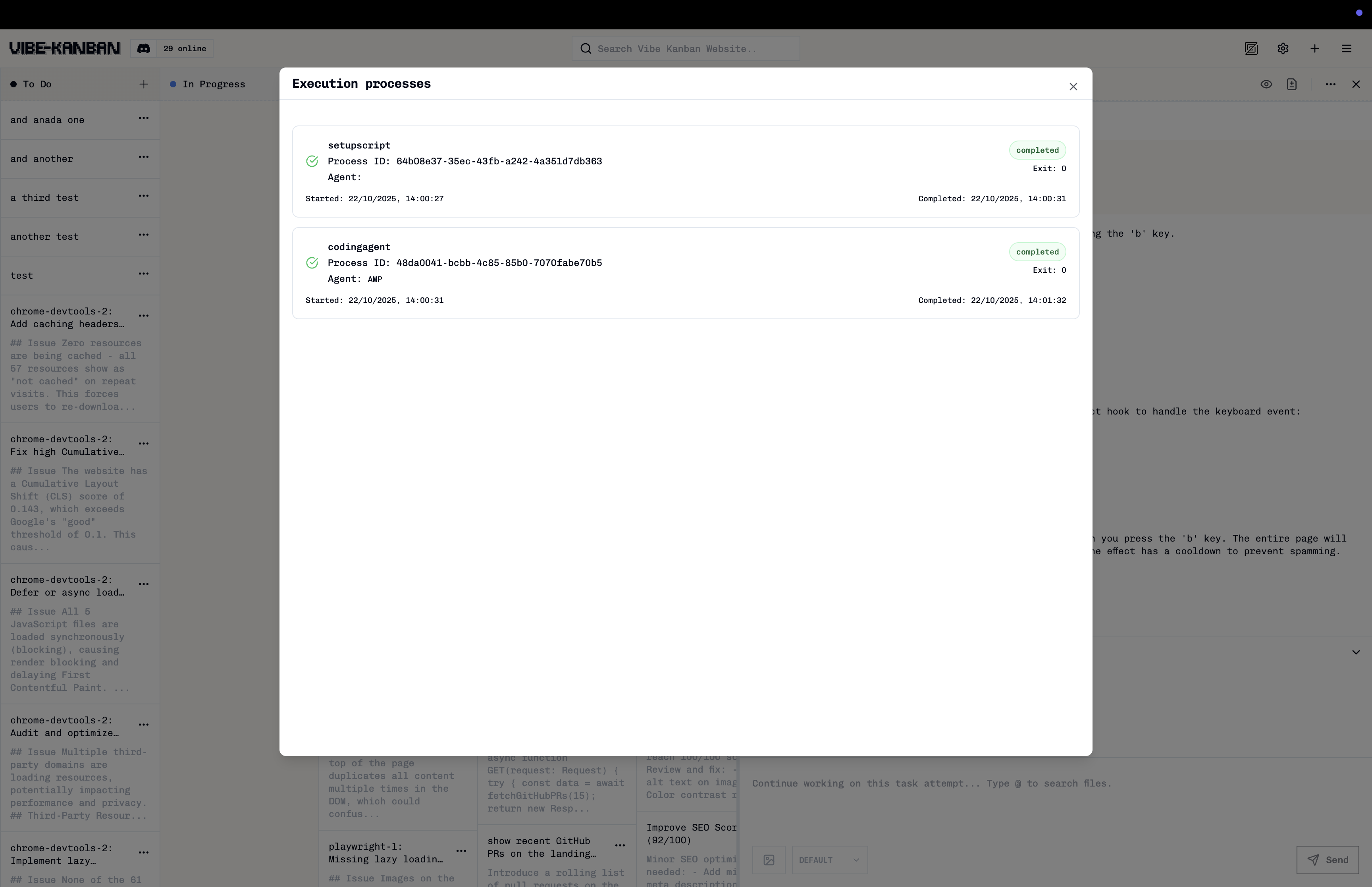
- Coding agent sessions
- Development servers
- Build scripts
- Any other running processes
Related Documentation
- Testing Your Application - Test your application with live preview and dev server logs
- Reviewing Code Changes - Review the changes agents make
- Creating Projects - Configure setup and cleanup scripts
- Agent Configurations - Customise agent behaviour and profiles